We've got your back
Sterling Trader® Pro Guide
Sterling's user manuals are continuously updated digitally. Explore the step-by-step resources in the product user guides to sharpen your trading & risk management skills.
Sterling's user manuals are continuously updated digitally. Explore the step-by-step resources in the product user guides to sharpen your trading & risk management skills.
The Stock Watch window serves as a watchlist tool which can be used to monitor stocks, options, futures, Indices and spreads. Stock Watch windows can be opened from the Main Menu by clicking Windows > Quotes > Stock Watch. New Stock Watch windows will populate with a default list of symbols.
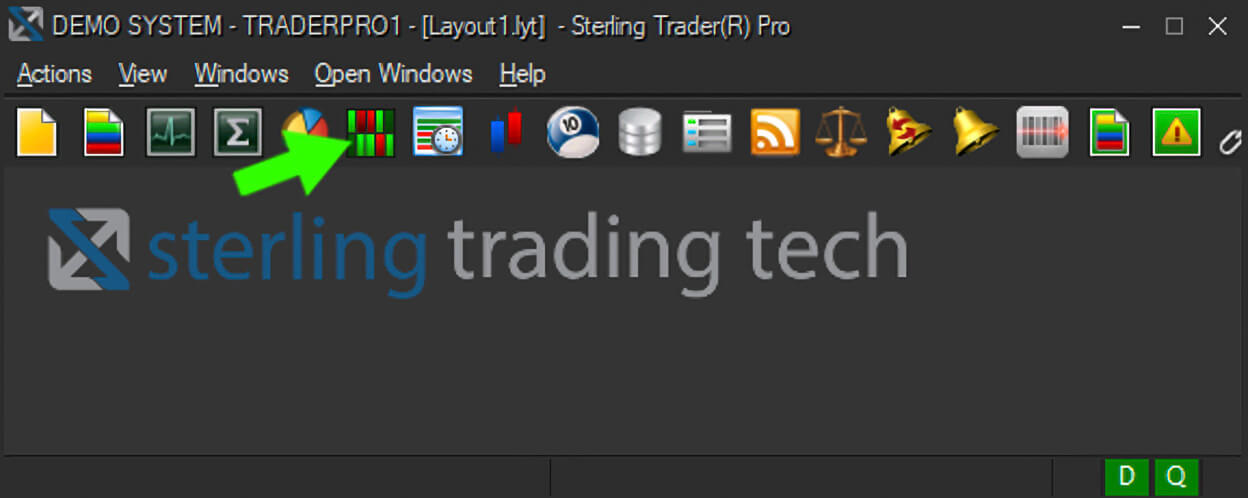
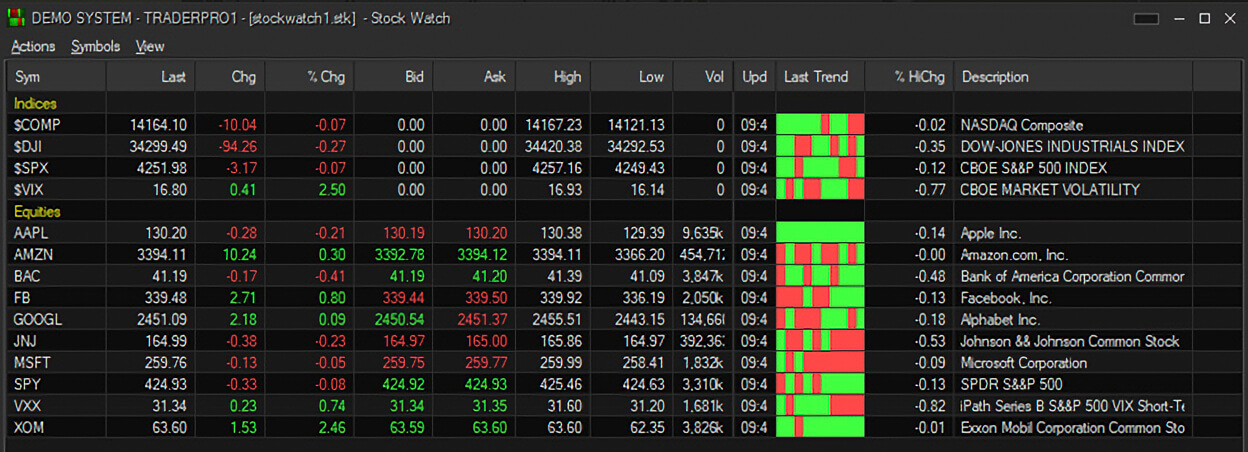
Create a new list - click Actions > New List
Add a Symbol - right click in the Stock Watch window and click Insert > Symbol or click the Symbols menu > Insert > Symbol. Type in the symbol and press Enter to add it to the list. Each watchlist can contain a maximum of 100 symbols.
Remove a Symbol – left click on a row and press the Delete key or right click on a row and click Delete Row
Move a Symbol – holding the ALT key, left-click to drag and drop the symbol to a new location
Move a Column – left click hold a column header to drag and drop to a new location
Insert a Blank Row - right click in the Stock Watch window and click Insert > Blank Row or click the Symbols menu > Insert > Blank Row
Insert a Label - right click in the Stock Watch window and click Insert > Label or click the Symbols menu > Insert > Label. Type in the label and press Enter
Sort a column - Left clicking on a column header will sort the column
Save a Stock Watch list - click Actions > Save List or Save List As
Load a saved list - click Actions > Load List
Lists can also be created externally in a text file and loaded into a Stock Watch: